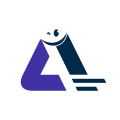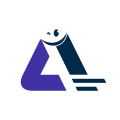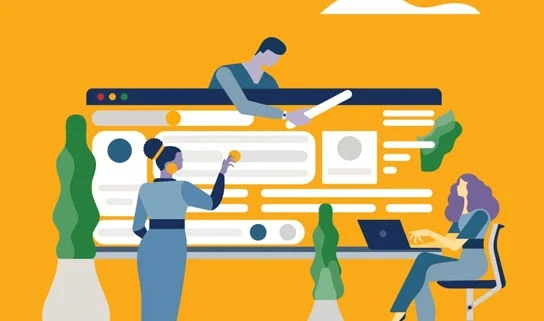Setting up a professional business Facebook page involves several key steps to make sure it's attractive and functional for your target audience. Here's a step-by-step guide:
1. Create Your Facebook Page
- Log into Facebook: Use your personal account to create a business page. This won't link your personal account to the page but will be used to manage it.
- Go to Facebook Business: On the left menu, click on "Pages," then click "Create New Page."
- Enter Your Business Details:
- Page Name: This should be the name of your business or a recognizable name for your brand.
- Category: Choose a category that best fits your business (e.g., "Retail," "Service," "Restaurant").
- Description: Write a brief summary of what your business does.
2. Add Profile and Cover Photos
- Profile Picture: Choose a clear logo or a relevant image that represents your business.
- Cover Photo: This is a large banner image at the top of your page. It should represent your business, promotions, or something visually appealing.
- Size recommendations:
- Profile Picture: 180 x 180 pixels.
- Cover Photo: 820 x 312 pixels.
3. Fill Out Page Information
- Business Information: Include business hours, location (if applicable), contact details (phone number, email address, website).
- Call-to-Action Button: Choose a button (e.g., “Contact Us,” “Shop Now,” “Send Message”) based on what you want visitors to do.
4. Customize Your Page Tabs
- Customize your page's tabs to fit your business needs. You can have tabs like "Shop," "Events," "Reviews," etc., depending on your goals.
- Go to your page settings, and select the "Templates and Tabs" option to organize the layout.
5. Create Your First Post
- Post something that introduces your business and highlights what you offer. Add a call-to-action like "Learn More" or "Visit Our Website."
- Consider posting a mix of content: product updates, behind-the-scenes photos, or customer testimonials.
6. Invite People to Like Your Page
- Invite friends, colleagues, or customers to like your page. You can use Facebook’s "Invite Friends" feature or share the page link through other channels like email or social media.
7. Set Up Page Roles
- If you have a team managing the page, assign different roles (Admin, Editor, Moderator) to control who can access and manage different aspects of your page.
- Go to Settings > Page Roles to assign these roles.
8. Add a Business Username
- Create a username for your page (this will appear as @YourBusinessName). It makes it easier for people to find your page on Facebook.
- This is done under the General Settings of your page.
9. Engage With Your Audience
- Post regularly and interact with followers by responding to comments, messages, and reviews.
- Use Facebook Insights to track your page performance and adjust your strategy based on analytics.
10. Use Facebook Ads
- If you want to promote your business, Facebook offers advertising tools that can help you reach a wider audience. Set a budget and target audience to get the most out of your campaigns.
Once your page is live, keep it active by posting engaging content, running promotions, and responding quickly to customer inquiries. Would you like help with any specific part of the process?